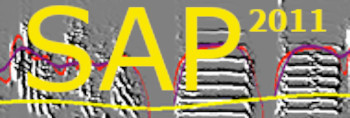Feature batch step by step
| < PREVIOUS: Input & output settings | > _________________________________________NEXT: Saving data criteria |
|
|
|
We will now go over the steps of the feature batch with the option of saving both syllable tables and raw features table. Other modes are similar, but skip some of the stages if they are not necessary. After selecting the animals and batch mode you should see this screen:
These choices are presented for your convenience but the parameters of spectral analysis should be set in Explore & Score, and then this window should show you the preset options (as you set in Explore & Score, Sound 1).
Next you will need to identify the location of the sound files:
If you select the sub-folders option, make sure that the root folder is highlighted on the left, subfolders appear on the top right, and wave file on the bottom right as shown above.
Next, you need to determine the appropriate time stamp for each wave file and test it. This is an important step since the time stamp will determine the order of data in your tables.
If you do not care about order, or like the order of record to simply follow the order of files without any date & time information select the first option. If the wave file you use has no date & time information in the file name, but the age of the files mirror the age of the data (which is often the case) you might select option 2 above. Note, however, that Windows file age time stamp is not very accurate. Therefore, for files generated with SAP2 or later, selecting the third option will often provide the most accurate time stamp.
Once you made your decision, try it by clicking on a few files and observe the time stamps output to ensure accuracy and data integrity.
Next we set the segmentation criteria (this option show only if you choose to create syllable tables).
Note the "Accepted" label on the sonogram: it means that this sonogram passed a criteria for saving data. Note also the segmentation outlines. You should inspect the segmentation carefully across several sounds and adjust it appropriately.
The criteria for saving data are presented in the next step (this too, only applies if you chose to save syllable tables):
The next stages will allow you to choose the database tables output of your batch. This includes:
File table: with indexes for file names and locations, that include information about all the wave files used in the batch. This table is linked to the raw features table, so that each data point in the feature vector (those can be very long vectors with millions of data) can be linked to the wave files it was extracted from.
Syllable table: there is one syllable table per batch. You may change its name, but better keep the automatically generated name starting with syll_ label used to identify syllable tables.
Raw features tables: If your data includes daily subfolders and a large amount of data, it is often useful to have SAP2011 automatically created daily tables. Even those daily tables can be quite big. E.g., a day of singing activity in a zebra finch often contains 20 or 30 million records in each daily table.