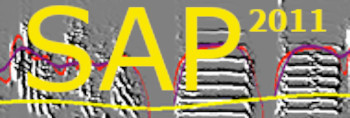The main window
| < PREVIOUS: Introduction to live analysis | > NEXT: Input and output settings |
|
|
|
|
|
|
|
The Main Processing Live window
 The control panel includes a status indicator: red = not ready, green=ready. If all is okay, you should see a message "Ready" next to the green indicator. If this did not happened, the most common reason for the delay is a large number of "waiting files" in the input folder. The Processing Live module has several state parameters for each channel. To save those parameter values click on the save button.
 Each channel shows the name of the bird (in the example below "R449") and you should see the same name on top of the recorder channel as well. The sliders are as in the Explore & Score module, leftmost for display contrast, right most for segmentation threshold, and middle one for a secondary segmentation. All segmentation parameters can be set via the segmentation button at the to right. Note that changes in those sliders position takes an effect for the next sound, and not in real time. We therefore recommend that you first make yourself familiar with how these sliders work in the ‘Explore & Score’ module.
Starting the automated sound processing for the first time When you click the ‘start’ button, SAP2011 Live Analysis start monitoring the input folders to detect new sound files. Then, it processes each sound file separately. It first performs spectral analysis and feature calculation, segmentation and computation of syllable features. Based on those measures it ‘decides’ if to save or discard the data. A decision to save means that 1) the sound file will be moved to a permanent storage address, 2) the raw feature file will be created and saved in a permanent storage address, and 3) the detected syllable features will be saved by adding records to the syllable-table of this animal.
Vocalization or noise? The Sound Analysis Recorder already eliminated all the ‘empty’ sound streams from the recording channel based on simple amplitude filtering. We now need to make an accurate determination for each time window, if it contains animal vocalization or not. SAp2011 uses several criteria to make this determination, and here we only discuss (in a nutshell) the two central controls, which are amplitude and Wiener entropy thresholds. The yellow slider at the left of each spectral display is for controlling amplitude threshold, whereas the red slider is for controlling the Wiener entropy threshold. In other modules of SA+ you can change these controls ‘live’ while SAP2011 interactively updates the display and the calculation of features.
Setting the amplitude threshold: Once recording starts, you should see sonograms appearing in the channel window. Set the segmentation threshold (right slider) to a position when only visible vocal sounds are segmented, as shown below:
 Analysis summary:
On the right side of the channel you can see the outcome of segmentation statistics, with number of syllables, duration of longest syllable, and duration of longest song bout. Those results are used as criteria for saving or deleting the sound file (see next section).
Save the sound? Decision parameters and options:
For each channel you can select the following options (top right, red font):
pause: the channel processing is off
save only sounds: save and delete sound files based on saving criteria (see below) but delete the song features and segmentation data.
save syllable table: in addition to saving the sound file, it add recorder of syllable features (time, duration, mean amplitude, mean pitch, etc) into a syllable table.
save raw table: in addition to saving the sound file, save vectors of raw features (e.g., amplitude, pitch, etc).
save all tables: save sound file, syllable table, and raw features table.
|
|