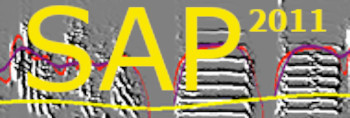Setting playbacks
| < PREVIOUS: Setting recording channels | > NEXT: Setting operant devices |
|
|
|
|
Setting the Playbacks regime is quite complicated, and in SAP2011 we developed several utilities aiming at simplifying it. To set playbacks you need to determine the playbacks sounds, the sessions, and the triggering mechanism. The setting tab include buttons that lead you to the tabs as following:
-
Select playback sounds:
You may select one or several sound files, in one or two lists for each animal.
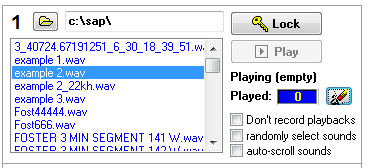 First, arrange the wave file or files you want to play in one folder and use the folder selection button to present the list of wave files as shown above. Select one of those files with you mouse. Start the recorder (playback cannot work while recorder engine is off) and than click Play. Once everything is set right press the Lock button to prevent accidental change of the playbacks.
;
Don't record playbacks: Checking this option will mute the channel just before playback starts and until the Gap timer (see in sessions tab) is elapsed. This will avoid contaminating the recording with the playbacks, at the cost of losing data about vocal interaction of the animal with the playbacks sounds.
;
Randomly select sounds: This option will select a wave file randomly from the folder each time playback is triggered.
Go to the “Playbacks List” tab. ;
Auto-scroll sounds: This option will scroll the playbacks one by one to the end of the list, and then back to the first sound etc.
;
One/two lists per session: This option allows toggling between a simple, one list training, and a two lists training. The latter can be used for operant training or for preference tests (e.g., key 1 -> list one; key 2 -> list two). See more details below.
;
Set playback sessions:
Click the sessions tab, and for each animal you should see a control panel with two sessions:
 For each session you should set start and end time, and then determine the training mode: ;
Passive Playbacks: This mode will play sounds randomly according to settings of the odds/second, gap and quota, during each session.
;
Key 1 activated: You may set up to two keys per bird (see operant training below). This option has Key 1 as the trigger of playbacks, within the quota for each session.
;
Key 2 activate: same, but for the second Key.
;
Key 1 | 2: In this mode, pressing on either key will trigger the same song playback.
;
Quota: maximum number of songs per session.
;
Gap: Refractory time between playbacks. Should be at least as long as the longest playback.
Note: if the key is blue that means that playback are not active. This could be because the playbacks list is empty or because training session is not currently active. Click the ‘playbacks quota’ tab and set the training session times:
Testing the playbacks: In the main window, press down the training button: 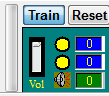 The color of the rectangle indicates the playbacks state:
Teal - session is on
Black - session is off
Olive -- session is on, but quota has expired
Aqua -- playback is happening right now
;
The objects within the rectangle indicate what playback types are enabled:
top circle: key 1 playbacks enabled.
bottom circle: key 2 playbacks enabled.
speaker: passive playbacks enabled.
;
The color of the circle indicate:
Yellow -- key position is off
Red -- key is pressed
Blue -- key is disabled (e.g., nothing to play).
Important: you can only click Play when the engine is started! Go to the main tab and click “Start”.
|
|