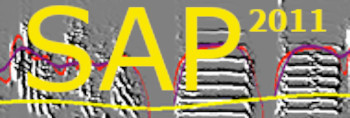Recorder overview
| < PREVIOUS: Chapter 6 | > NEXT: step by step setup |
|
|
|
|
The Recorder Features
Start SAP2011 and click the Live Analysis button. You should see a screen similar to the one below:  In this chapter we cover the Sound Analysis Recorder (left window) functions, whereas the Sound Processing Live (right window) is documented in the next chapter. Note that the recorder can be used without the Sound Processing Live if all you want to do is to record sounds into a folder, and you can use it either as a simple recorder or as a threshold activated recorder as a stand alone application. However, quite often you will also want to analyze the sounds you record, and perhaps to refine your selection about what sound files to keep and what to discard. For those purposes you can use the Sound Processing Live, which will also create tables of sound features that you can analyze.
First, please familiarize yourself with the Main window of the recorder. It provides you with an overall view of the recorder functionality. You can record from up to 10 independent channels. The sound waves are displayed in the oscilloscope view on the left. Playbacks activity (operant of passive) can be seen on the right side of the window. If keys are used, those are displayed as circles in the training box representation. The Main tab also provides you with the most important controls, both global ones (start, stop) and channel specific (start playbacks, control the automated recording trigger of a channel). |
|