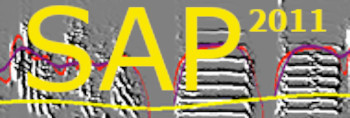Exploring SAP2011 tables
| < PREVIOUS: SAP2011 Data structure | > NEXT: Parameter settings & features scale | ||||||||||||||||||||||||||||||||
|
|
|||||||||||||||||||||||||||||||||
|
SAP2011 can auto-generate all the tables if they are not found in the database.
You can access the tables via Matlab or via Excel, but the native table-browser is the mySQL WorkBench, which you can download from the mySQL website.
Once you set up the workbench, click the local instance to open this window:
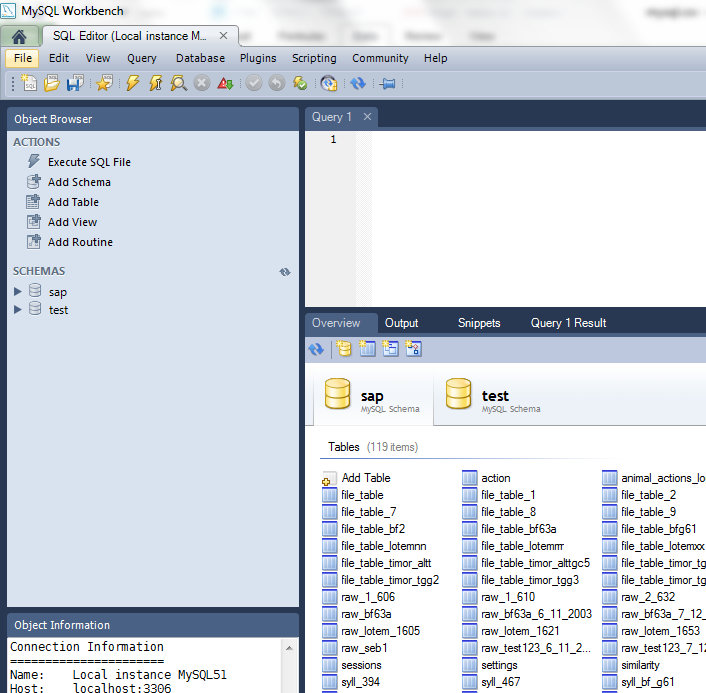 -
-
-
Then double-click on a table you want to view or export, e.g., try recs0:
-
 and use the save button to export the table (or a query from the table) into a CSV file, that you can then open in Excel or in Matlab.
If you do not like the workbench, an alternative, free product is mySQL query browser. When opening Workbench for the first time you will need to start a new session (just give it a name keeping all the default settings) and then you can “connect” and observe the databases. Double click the SAP database to observe the tables:
The Table Structure
An example of table structureHere is a summary of the features, as they appear in in a raw features table:
SAP2011 can perform several different tasks and our database structure is shared across those tasks. |
|||||||||||||||||||||||||||||||||