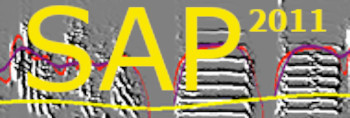Software installation step by step
System requirements: Windows 7 or Windows XP.
Important: If your computer language is not English, you might need to set your computer date format, language and regional setting to US English to avoid floating point errors when opening sound files.
To install the beta test of SAP2011 please follow these steps:
- Download the installer zip folder 64bit installer or 32bit installer (to determine your system type see Control Panel\System and Security\System)
- Extract the zip content. The uncompressed folder should look like this:
-
- Run Install_Sound_Analysis_Pro_2011.exe and follow instructions carefully.
- When installing mySQL make sure you choose the correct version (64bit or 32bit) and follow the default settings. Keep the default mySQL user name as root, and set password sap2011. Do not create anonymous account.
General guidelines:
* Avoid uninstalling mySQL5 -- the uninstaller is buggy and re installation might be difficult.
SAP2011 requires mySQL 5, if you have mySQL4 installed you should first uninstall it and make sure that the service (in task manager) no longer exists.
To upgrade from mySQL 4 to mySQL 5:
a. Uninstall mySQL4 including the mySQL control center.
b. Delete c:\ProgramData\MySql directory (it's hidden).
c. If that doesn't work, try to find and delete any directory containing mySQL in it's name in Programs folder. You may also need to clean up the registry.
If you upgrade from mySQL4, It is also recomended to select mySQL5 as the instance (service) name (default is mySQL).
5. Create SAP database, make sure you enter the password selected during mySQL installation (sap2011).
6. Install SAP2011.
7. Installation of Connection to Matlab is optional.
8. Install the SAP recorder.
If you run into any problem, please email tchernichovski@gmail.com