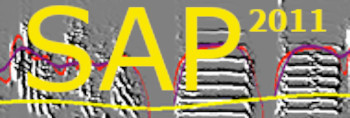|
Our results suggest that operant training facilitates song imitation in zebra finches compared to yoked trained birds. We are still working on improving the training regimen, and users should consult our website for the most current updates. In particular, we found that replacing the keys by strings, and adding mirrors in specific locations might facilitate vocal learning. At this time, we are using a key-pecking system as our standard training method as documented below.
Digital I/O card: if you want to set an operant training you will need a National Instruments PCI-6503 I/O card. This is the least expensive NI card, and it is great. You will have to install the NIDAQ-traditional driver of this card. By the NB1 Ribbon Cable (1m), (2m) & CB-50LP - Unshielded part number (180524-20) and the Block Screw Terminals 777101-01

|
|
Install the card (follow instructions!), connect the cable to the screw terminal and then connect the screw terminal to the keys:
Low cost alternative: A $100 USB card called NI USB-6501 seems to work too without any additional software or hardware (no cable or screw terminal needed, just connect the keys directly to the card), but we did not test it extensively yet. Since it is USB you can try it with laptops.
Keys: Cherry 1g lever key can be any key, you may use any lever key, we had good experience with the Chery 1g lever keys. Use a standard low voltage electrical cable to connect them. Connect to the NO (normally open) connectors. You may join all the grounds together, as long as all of them are connected to the same NI card. We attach a small round disk to the end of the lever, and fix the lever on the wall of the cage, next to a perch, so that the bird can peck on the disk with its beak (some birds I saw also jump at it). Here are pics of the lever in a cage. We mount them with binder clips that we connect to the cage bars with cable ties.
 _ _ 
Screw terminal configuration: The screw terminal has even numerals (2-50) at the back row (closer to the ribbon cable connection). Those are all grounds. The distant row with the even numerals has the actual channels. The channels are divided into three ports (port 0, 1, 2) and each port has eight lines (lines 0-7). Number 47 in the screw terminal corresponds to port 0 line 0. the next screw to the right, number 45, corresponds to port 0 line 1, and so on all the way to number 1, which corresponds to port 2 line 7. First, connect each terminal screw to the to the appropriate device. For example, port 0 line 0 to key 1 of training box 1, port 0 line 1 to key 2 of training box 1, port 0 line 2 to key 1 of training box 2, and so forth. , line 2 to key 2, etc. Input wires such as lever keys should be connected via a long lamp-cable (polarity does not matter in this case). Now you need to connect each device to the ground. All the even channels are common ground – connect whichever way you like.
No resistor is necessary using this configuration.
|
|
Now you should test your system (before connecting the other keys). Turn you computer on and start the NIDAQ instrumentation panel. Double-click on the devices icon and you should see the PCI icon. Right click on it and choose ‘test panel’. You should see a panel with buttons. Set the top row as input port 0 and the bottom row as input port 1. If the buttons of port 0 are not red, click ‘generate output’. Make sure that the port is set to 0 and input, and then, while looking at the panel, click on the key. You should see that the first gray button has turned gray – you just activated line 0. Every time the bird pecks on a key, when a motion detector is activated and so forth, SAP2011 will capture the event via one of these lines and will respond appropriately.
From here an on you continue with every other wire: connecting wire 6 to a key, and then back to the common should activate line 1, connecting wire 8 will activate line 2, and so forth. Keep track of your connections; you will have to remember them when setting up the input/output configuration of the SAP2011 recorder.
Installation of National Instruments analog card to work with SAP2011: SAP2011 allows recording via most NI analog data cards. You will have to set up a data neighborhood for each channel and then use them to record with the recorder just as you do with sound cards. This is particularly useful for recording combined sound and electrophysiology data.
|