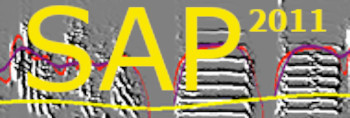Rapid Auditory Discrimination Training System
Download software here (for Windows PC only at this time)
If you have any questions, please contact Kirill Tokarev
A bird's-eye view of the system (pun intended):
Bird Puffer is a combined software/hardware solution for rapid training of zebra finches to discriminate between songs, within a biologically valid context. We use it to train naïve animals within 3 hourly sessions (see our paper for more data), while experienced animals can learn to discriminate between songs within several minutes in this training system. Zebra finches love to socialize and never seem to get enough of it. Therefore, we use social contacts as means to keep the animals engaged in training. The system includes two cages with a little window between them for socializing. By choosing to socialize next to the window, the animal will voluntarily risk receiving an air-puff (harmless but unpleasant), which can be associated with specific sounds via our software. Zebra finches quickly learn to escape the air puff by flying away after hearing those sounds.
The Bird Puffer software has a simple user interface that allows to quickly set the stimuli, test audio and air puff, and then run experiments and save the data:
System and hardware requirements:
The Bird Puffer software is for Windows PC only at this time (or use Matlab). In addition to building the cage, you will need:
1. USB National Instrument digital I/O card (about $100)
2. A source of pressurized air
3. An electric air valve solenoid (Assured Automotive Company, about $20)
4. A 12V AC power source with a relay that you can safely connect to the NI card port (you should consult with an electrician about how to set it up safely)
5. An infrared sensor (SB12, Banner Engineering Corp.)
6. A PVC 1/2" hose.
See installation instructions below the software user manual.
Software User Manual
Download Bird Puffer and place it in a dedicated folder (directory) of your principal (usually C:\) drive. When opening it, you should see this window:
Testing the air puff controller: The top panel is the controller of the air puffs. In this version you cannot manipulate the port and line number -- please use port zero and line 4. But you can manipulate the delay, duration and the odds of air puffs. The button at the top middle with air puff icon should be used for testing. Clicking it should turn the blue cycle below it momentarily red, while the air valve is open. Use this button to test that your electronic control of the air pressure is generating proper air puffs: you can always start low, and then increase the duration until the puffs feel just right (not too strong, but noticeable). Keep in mind that it does not take much to scare a zebra finch, be gentle.
Middle panels: Just below the air puff controller there are three panels: left for the 'bad' songs (which is followed by the air puff after delay), middle panel representing the sensor (bar) and air puff (circle). Below it you can control the line of the NI card that connects to the infrared detector. The port should be set as 2. The right panel is for the neutral songs, the ones that is not followed by air puff.
Testing the audio: Use the little button on the left to navigate to a folder with recordings, and highlight one of them. The Play and Stop buttons below should become active (green and red):
Now click the play (green) button, and a song should be played. However, the song will not be followed by an air puff unless the bird triggered it by blocking the infrared beam. To test the air puff click the airpuff button (right panel above). Now do the same with the neutral song, to make sure that playbacks work.
Running the experiments: First, populate two different folder with sound files, and make sure that each list is highlighted as shown below:
Set the air puff parameters (delay, duration, probability), and click the Start button. The display color should change to light green. Once the bird is perching on the hose loop next to the window, breaking the infrared beam, the black bar below the blue circle should turn yellow:
Once the 'bad' song is played, after short delay you should see the circle turning red – this is when air puff is delivered. However, if the bird escaped before the delay period, no air puff would be delivered.
When done, click the Stop button. At the bottom panel you will see the results of the training session, including the time of each playback event, the song played, and the response of the bird (escaped or not). You can copy these results to an Excel document.
Hardware installation manual: step by step installation
1. Building the cage:
The cage should be long enough to be divided into two parts, each providing sufficient space for the tested bird and for audience birds. We use a cardboard partition with a square 5x5" hole as shown to divide and visually isolate the compartments.
Use a long (at least 20') PVC hose, 1/2" wide. First, drill small (1/16") holes, one per 1/2 inch, for the distal 15", but leaving the last 3" without holes. Then plug the endpoint using superglue and heavy-duty tape. Insert it to the cage from the top, and make a loop of about 4" diameter, making sure that the holes are facing inward. Then secure it carefully using heavy-duty tape and zip-ties. Turn the air pressure on all the way, make sure that the loop is still a loop ;-) [and then let it stay under pressure for at least 1h to make sure everything is secured]. Wear goggles and be careful when messing with pressurized air!
Once you have validated that the loop is secured and that turning on the pressure generates a 'shower' of air puffs the loop, you can set up the electronics to control those.
2. Setting the electronics:
We strongly recommend having a licensed electrician building the circuit for you: check if your institution has an electric shop, they might be able to help you at a very reasonable rate. Essentially, there are three tasks:
1. Connect the air valve to a relay (an electronic switch) that can turn it on and off rapidly (most relays should be fast enough, but please confirm). The electronic components are inexpensive, and the labor should take no more than 3-4 of hours. Our electrician has made this circuit enclosed in a secured box as shown below.
2. Connect the relay to the National Instrument screw terminal, and make sure (using the National Instruments control panel -> test) that turning an output line on and off indeed opens and closes the valve. Then, try the same with Bird Puffer: start the software and click on the large button in the top center. If if does not work, you may need to change the connections.
3. Connect the infrared emitter - detector pair to the cage as shown above (left panel). The pair should be aligned perfectly, and the invisible beam should go just in front of the hose loop, so that the bird will break it when perching on it facing the window. The infrared detector output should be connected to the same National Instruments card: one side of the screw terminal is input (e.g. channel 9, as in our case) and the other is for output (e.g., channel 20).
Test that the input of the infrared detector works, using the National Instruments control panel -> test. Make sure that blocking the beam is detected. Then open Bird Puffer and block the beam. This should turn the perch display yellow (see below).
If you have any questions, please contact Kirill Tokarev.